
BricsCAD Custom Linetypes
About
Creating custom linetypes in BricsCAD (and AutoCAD) is not a trivial undertaking, particularly if you are needing complex linetypes that incorporate shapes. If you want to find out more about what's involved with creating a linetype, then we recommend you read Ralph Grabowski's guide on Customising BricsCAD.
To make life easier for BricsCAD users, we've created a library of typical linetypes for you to use. There are over 60 linetype styles, and over 250 linetype definitions in total that you can choose from. See the PDF button below for details on what is included.
The linetypes have been created to suit metric drawings. For each linetype definition there are 3 scales:
- 0.5x, half base scale
- 1.0x, base scale
- 2.0x, twice base scale
- Text height = 2.5 @ base scale & LTSCALE = 1.0
There are linetype definition examples from the following groupings:
Simple
Linetypes made up of a dashed line segment and a gap.

Complex
Linetypes that utilise shapes (.shx) in the line definition

Text
Linetypes that utilise text as part of the line definition

Truetype Font
Linetypes that make use of true type fonts to incorporate complex shapes within the line definition.


Setup
Download using the button below, then extract the contents of the ZIP and place the CCL.LIN & CCL.SHX files in a folder that is on your BricsCAD SRCHPATH. The CCL.SHX MUST be on your search path for the complex linetypes to display correctly.
Some of these linetypes require particular text styles to be defined first in your drawing and truetype fonts to be installed on your system. For details on requirements, read the notes in the included drawing.
Use
To use run the LINETYPE command, then from the Drawing Explorer window select the new icon and browse to the location of the CCL.LIN file. Having selected this file, simply select the linetype you wish to use.
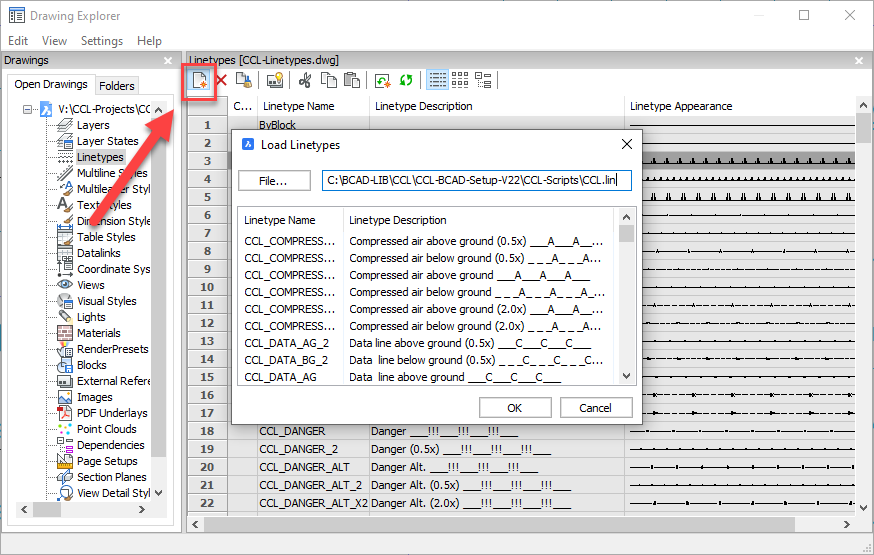
Need Support?
Looking to customise your BricsCAD setup to provide tools like these? Contact us to discuss your requirements.
Ready to Transform Your CAD Workflow?
Contact us today to discover how CAD Concept's first-rate support and expert training can elevate your design process.

