
Forklift Vehicle Library
About
CGS Labs have prepared a sample forklift vehicle library for use with Autopath. Functionality for these type of vehicles is still in development for Autopath, so the method for creating a vehicle path is a literaly back to front, but it does create a usable vehicle path.
Setup
First download the library using the button below, then make sure that the CAD application you're using to run Autopath with is closed down. Extract the contents of the zip file, and copy it to the Autopath library location under your Windows roaming profile. The location will vary depending on which version of Autopath you have installed, and which language you're using.
For the Autopath 2022, English the location would be
%APPDATA%\CGSA\CGSApps 2022 ENG
you can copy and paste this location in the address bar of Windows explorer to navigate there.

Use
When you next run Autopath you should find an additional vehicle library called FORKLIFT from where you can select the vehicle definition you want to utilise.

EasyDrive
Currently Forklift vehicles are defined as if they are a car. This means to use with tools like EasyDrive you need to drive the vehicle in reverse. To do this, first pick EasyDrive from the menu, and select the Forklift you want to use. After picking the starting point and direction go to the EasyDrive dialogue and pick the settings button.
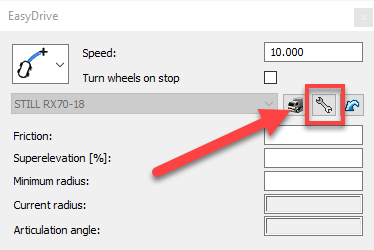
In settings, uncheck Forward turn prediction and then check Reverse turn prediction. Pick the OK button to return to EasyDrive.
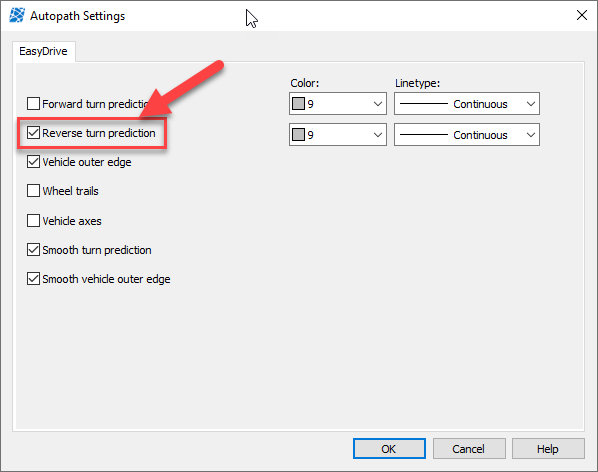
From the EasyDrive dialogue select Reverse path from the dropdown menu.
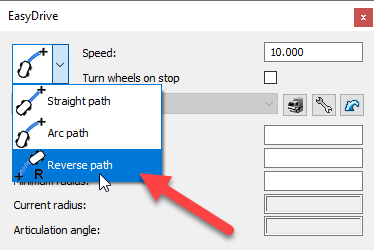
That's it! You should now be able to manouver your forklift around on your drawing.
Looking for custom vehicles?
Do you have details on additional vehicle libraries that you would like to access from Autopath? Contact us to discuss your needs
Ready to Transform Your CAD Workflow?
Contact us today to discover how CAD Concept's first-rate support and expert training can elevate your design process.


