
This article has been archived
DWG To PDF Printer missing?
BricsCAD users that work with drawings coming from AutoCAD® will commonly find when they PRINT that the DWG To PDF.pc3 printer definition is missing. This is a special printer built-in to AutoCAD® making it unavailable to use in BricsCAD.
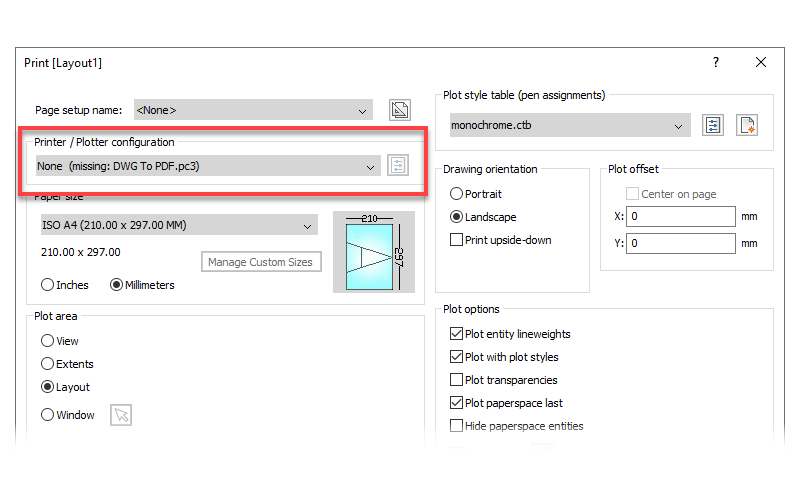
BricsCAD has its own built-in PDF printer called Print As PDF, so you can simply switch to that to generate a PDF print. However, this can become painful if you have a lot of drawings like this, or you need to send drawings back and forth to AutoCAD® users.
Create your own DWG To PDF printer
A simple solution to this problem is to take a copy of BricsCAD's Print As PDF printer definition and rename the copy to DWG To PDF. To do this run the PLOTTERMANAGER in BricsCAD. This opens the Windows file explorer at your current PlotConfigPath folder location.

In this folder you should see a printer definition called Print As PDF (see notes below if you don't).
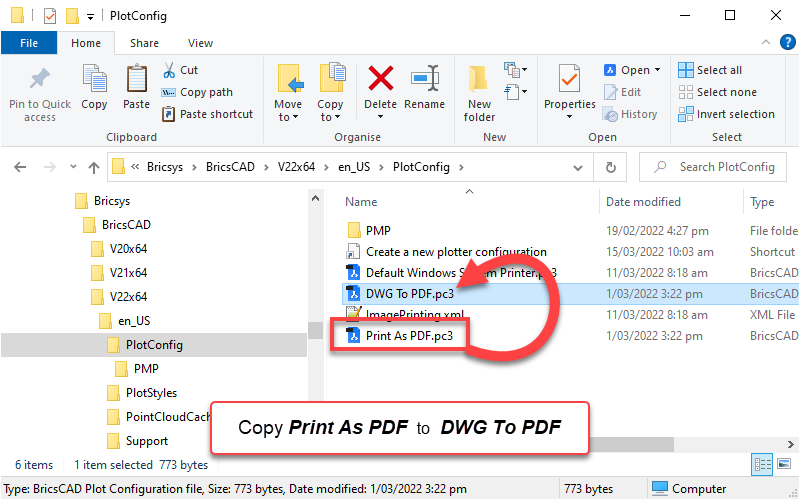
Select the Print As PDF definition and create a copy of it in your windows explorer window, then rename it to DWG To PDF.
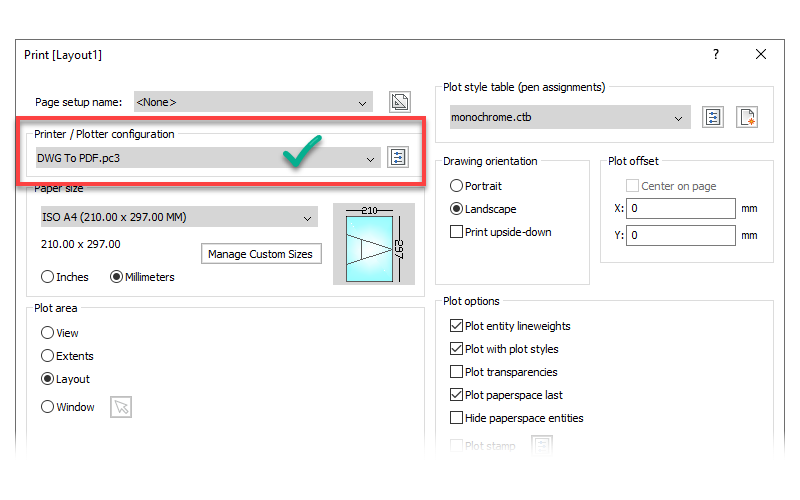
Now when you print drawings coming from AutoCAD® you should find that BricsCAD automatically uses your new printer definition.
NOTES:
- If you find Print As PDF is missing from your PlotConfigPath folder, then you haven't previously created a print in BricsCAD using this printer. If this is the case, simply run the PRINT command, select Print As PDF as your printer, then generate a print. This will create the missing printer definition.
- While it is possible, it is not recommended to use the DWG To PDF.pc3 definition sourced from AutoCAD®. Depending on your BricsCAD version, BricsCAD doesn't necessarily utilise the settings contained in this AutoCAD® printer definition, substituting with default print settings instead. These default settings may not necessarily match your requirements, which can lead to unsatisfactory print results.
- If you work in a common environment with AutoCAD® users, then it is recommended that you maintain separate plotter config folders to avoid potential .PC3 conflict between the two programs.
Ready to Transform Your CAD Workflow?
Contact us today to discover how CAD Concept's first-rate support and expert training can elevate your design process.


