
This article has been archived
Coordinate Entry in Dynamic Mode
In BricsCAD, Dynamic Input mode (DYNMODE) allows you to enter dynamically enter measurement values in on the screen. This can be toggled on/off from the status bar. By default, dynamic mode provides you with options to enter distance and angle values, known as Polar or Cylindrical coordinate entry. To toggle between these two values, simple use the Tab button on your keyboard. Once you're happy with the two values, press the Enter key.
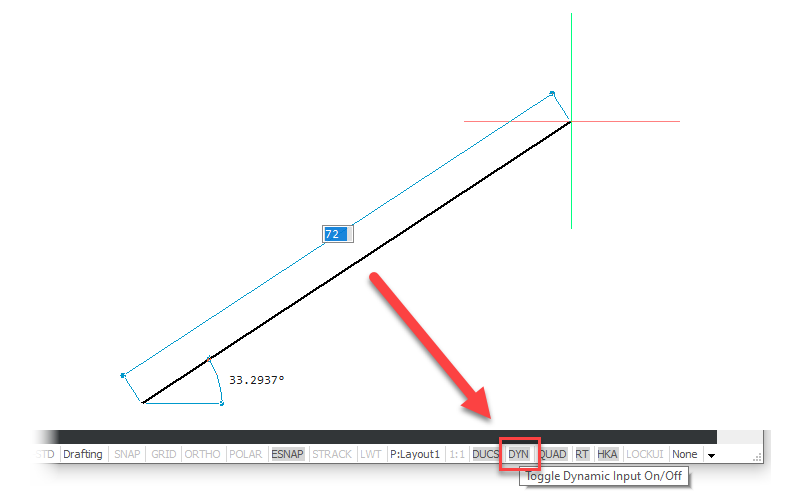
But what do you do if you want to enter a relative Cartesian coordinate? No problem, simply start typing the coordinate values, and BricsCAD will flip to using the command line instead. You will see when Dynamic dimensions are on, that an @ is automatically prefixed to any coordinates that your type, which makes them relative. This default behaviour can be changed in SETTINGS by changing the value for DYNPICOORDS.

Don't worry, you don't need to go back and forth to SETTINGS to enable absolute coordinates. If you need to enter an absolute coordinate, then just start your coordinates entry with a # instead.
Coordinate entry options
There are actually 3 prefixes that change the behaviour of coordinate entry:
@ = Relative coordinate from the last point.
# = Absolute coordinate in the Current UCS.
* = Absolute coordinate in the World UCS.
The following images give an example of each in use. Just remember to look at the command line once you start typing!
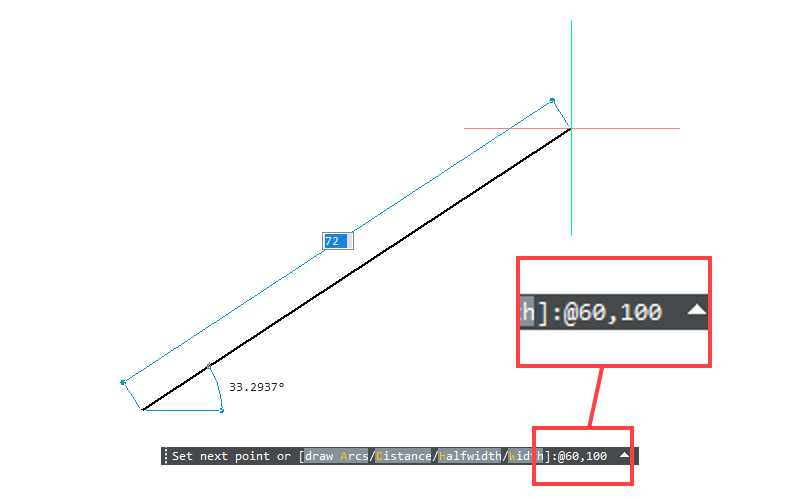
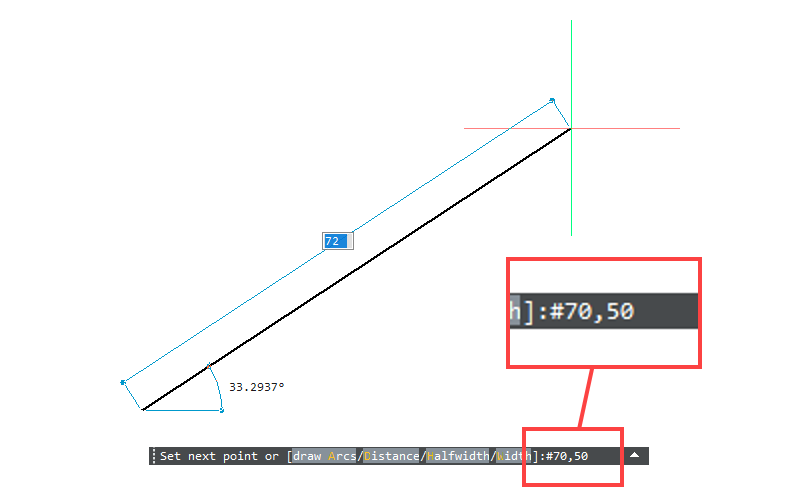
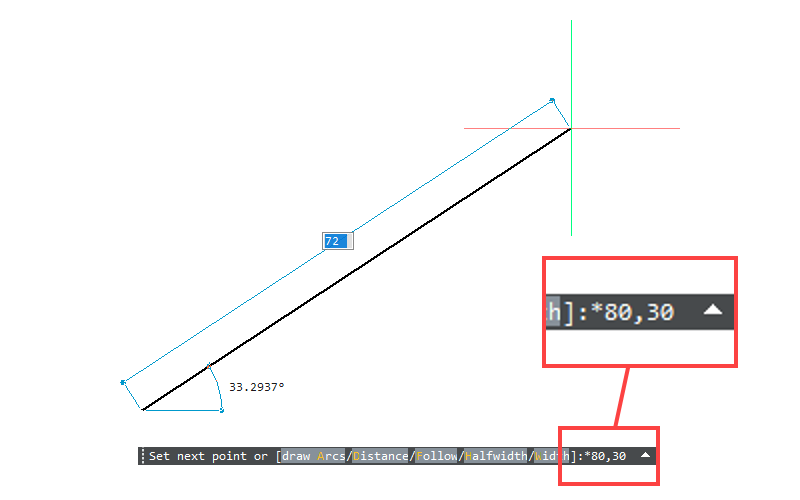
Ready to Transform Your CAD Workflow?
Contact us today to discover how CAD Concept's first-rate support and expert training can elevate your design process.

