
This article has been archived
Dark Interface (COLORTHEME)
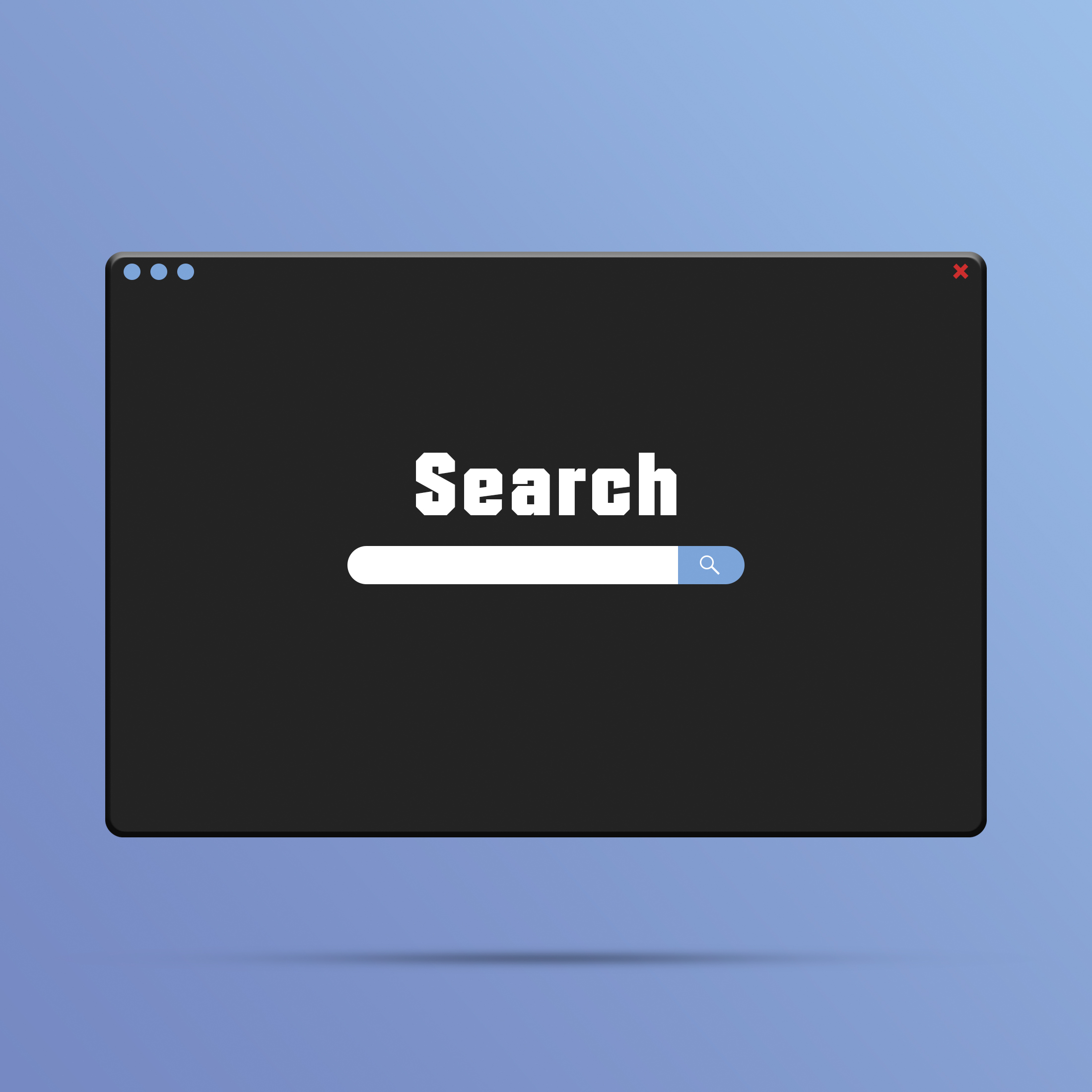
Each week I will be posting article on my blog to keep you up to date with important and relevant technical information that I feel needs to be highlighted and reviewed.
Most of these points have come up during the support service sessions that I have with clients.
My goal in highlighting them here is that it will give you a quick way to refresh key points of your CAD software and help you make the most out of your Cad systems.
This week we cover: How to change the color of the user interface.
Not a fan of BricsCAD's Dark Interface? BricsCAD V20 introduced the option of a Dark/Light Interface, with the Dark Interface set as the default. You can toggle the COLORTHEME setting by right clicking over any existing Toolbar or Ribbon and then picking on the Dark Interface option.
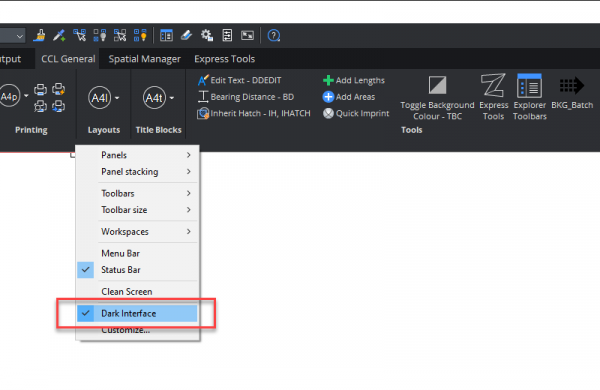
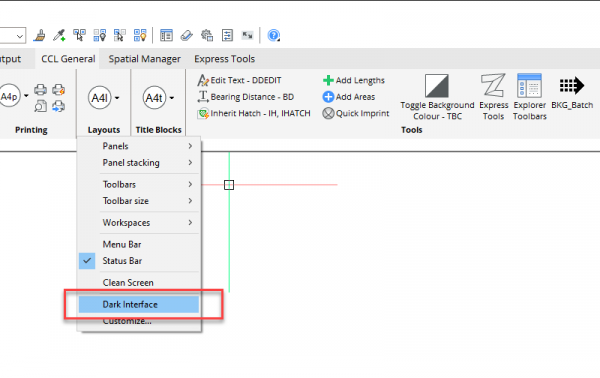
Further help:
CAD Concepts is a CAD management and consultancy business owned and operated by me, Jason Bourhill. I have extensive experience using CAD software and over 30 years’ experience working as a Mechanical Engineer, CAD Draughtsman and Project Manager.
My area of expertise includes:
- Reviewing, assessing, and providing advice and support on your current CAD office software and hardware requirements
- Providing advice and support on folder structures, file conventions, block and part library structures, template creation and general file management
- Running and creating CAD training courses
I am also extending my support service offering from my office here in New Zealand to include a range of ongoing support contracts so that I can better assist you and your team to maximise and utilise all of the available tools of the Cad system.
Please reach out to me https://www.cadconcepts.co.nz/support/ and let me know how I can assist you and your team.
Ready to Transform Your CAD Workflow?
Contact us today to discover how CAD Concept's first-rate support and expert training can elevate your design process.

