
This article has been archived
Customising Rollover Tips

Looking to view information on entities in your drawing quickly with BricsCAD? Try turning on ROLLOVERTIPS. You can toggle rollover tips by picking on RT down on the status bar.
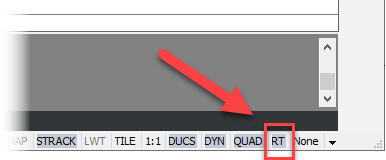
With Rollover tips on you will find that quick property information is displayed on the screen as you hover over entities.

What is more, you can even modify an entities properties directly from the Rollover tip dialogue, such as changing the entities layer.
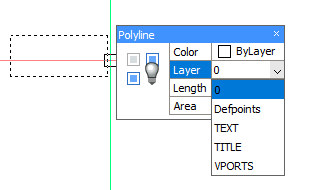
Customising Rollover Tips
You will find that the information displayed by Rollover Tips will vary dependent on the underlying entity. If you want to display additional details, then it's possible to do so via the CUSTOMIZE command.
As an example, lets customise Rollover tips to display more information on POINT entities. If you hover over a POINT you will see that Rollover tips displays Colour, Layer, and Position by default.
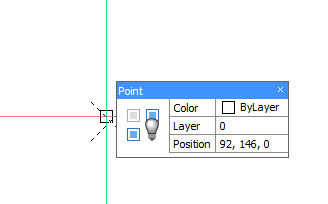
To better highlight the Z data of the point, it would be useful to change Rollover Tips to also display the elevation. To do this run CUSTOMIZE
- Select the Properties tab. This will allow you to see the properties that have been assigned to display for each entity.
- Browse down the Entity list until you find the entity you want to work with, then select it. In our case we are looking for Point.
- In the right hand pane you will see a list of available properties that can be displayed for the selected entity. Under Geometry tick the option to display UCS elevation.
- Pick the OK button to save your changes.
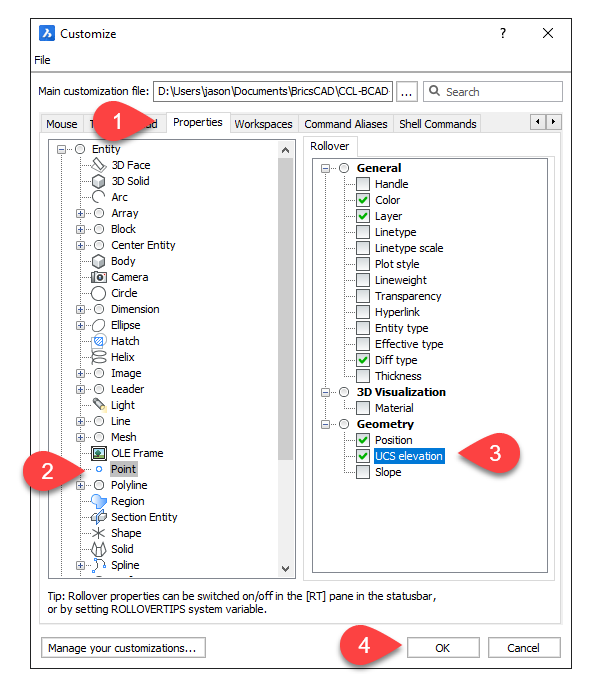
Now that you're back in the BricsCAD drawing window, try hovering over a POINT. You should see that Rollover Tips now also displays the UCS elevation.
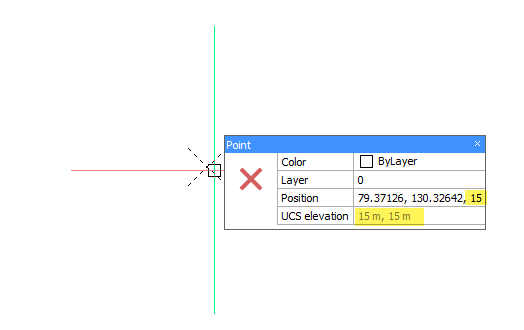
Ready to Transform Your CAD Workflow?
Contact us today to discover how CAD Concept's first-rate support and expert training can elevate your design process.

