
Each week I will be posting article on my blog to keep you up to date with important and relevant technical information that I feel needs to be highlighted and reviewed.
Most of these points have come up during the support service sessions that I have with clients.
My goal in highlighting them here is that it will give you a quick way to refresh key points of your CAD software and help you make the most out of your Cad systems.
This week we cover: How to set up and use drawing backup files
By default BricsCAD creates a .BAK file after each subsequent SAVE to the first. This file is a copy of your drawing immediately prior to the latest SAVE.
To be able to spot your .SV$ files, you may find you need to turn on file extensions in Windows Explorer. To do this, go to the View tab, then check the option for File name extensions.

.BAK files are in fact just drawing files saved with a .BAK file extension. To OPEN in BricsCAD simply rename the .BAK file extension to .DWG. If the original file is still present, then you will also need to change the filename.

SETTINGS
The ISAVEBAK variable controls whether .BAK files are created or not when saving. If you want to turn this feature off (we recommend that you don't), then you can do so by running the SETTINGS command.
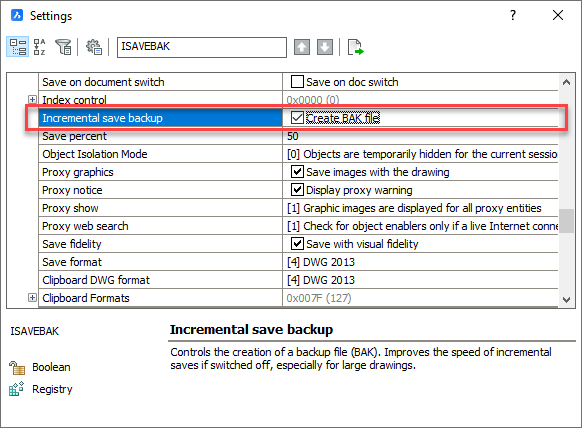
MOVEBAK
If you don't want .bak files cluttering up your folders, then there is a command called MOVEBACK in Express Tools that will automatically move .BAK files to a fixed folder location. Express tools aren't included with BricsCAD, but are available as free 3rd party download from the app store.
https://www.bricsys.com/applications/a/?express-tools-a589-al1002